win7系统
开机后发现桌面右下角的音量图标不见了,而且也没有声音,查看声卡驱动程序又是好的,一般我们可以从“打开和关闭系统图标”中开起音量图标,不过用户在进入设置时才发现“音量”图标打开为“灰色”不可设置,那么究竟是什么问题呢?
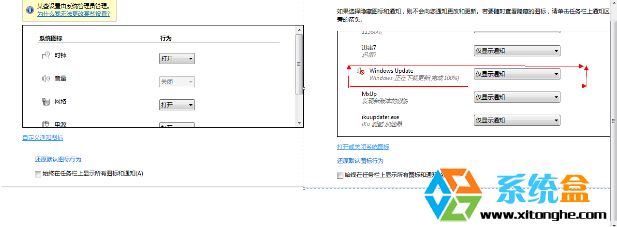
在检查了驱动程序安装没有错误的情况下,很有可能是win7
中 Explorer.exe 没正确启动引起的我们只要将其重新启动一遍即可;
操作步骤:
1、右键点击任务栏,“启动任务管理器”;
2、切换到“进程”找到 Explorer.exe 选择后“结束”进程;
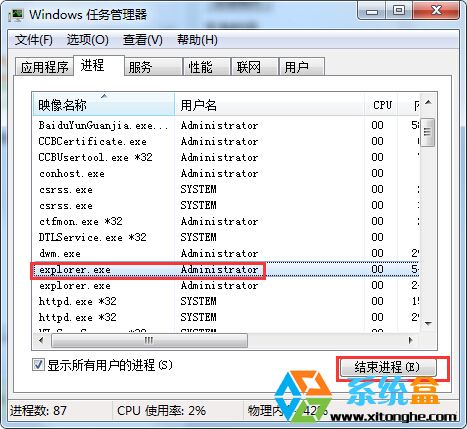
3、结束后,再点击“文件”——“新建任务(运行)”——输入“explorer.exe”回车;
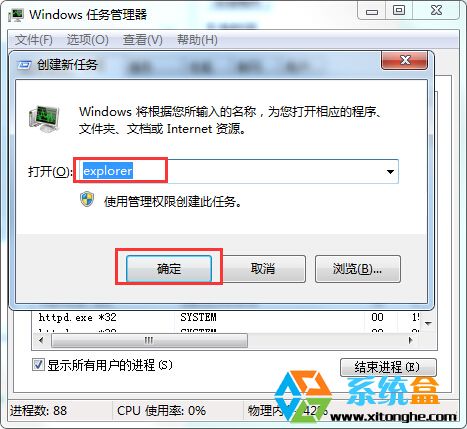
4、然后确认音量图标是否出现,出现后可能有时是静音的,我们取消静音状态即可。
开机后发现桌面右下角的音量图标不见了,而且也没有声音,查看声卡驱动程序又是好的,一般我们可以从“打开和关闭系统图标”中开起音量图标,不过用户在进入设置时才发现“音量”图标打开为“灰色”不可设置,那么究竟是什么问题呢?
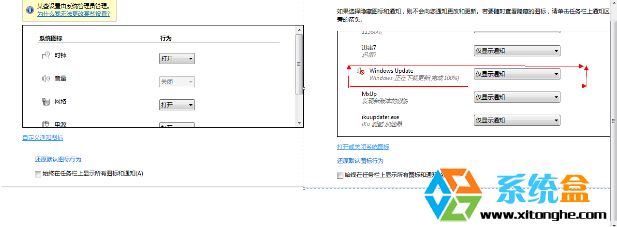
在检查了驱动程序安装没有错误的情况下,很有可能是win7
中 Explorer.exe 没正确启动引起的我们只要将其重新启动一遍即可;
操作步骤:
1、右键点击任务栏,“启动任务管理器”;
2、切换到“进程”找到 Explorer.exe 选择后“结束”进程;
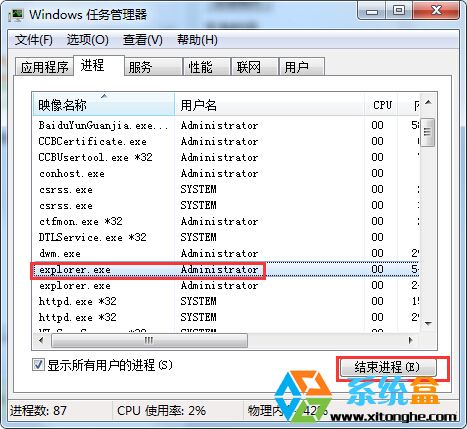
3、结束后,再点击“文件”——“新建任务(运行)”——输入“explorer.exe”回车;
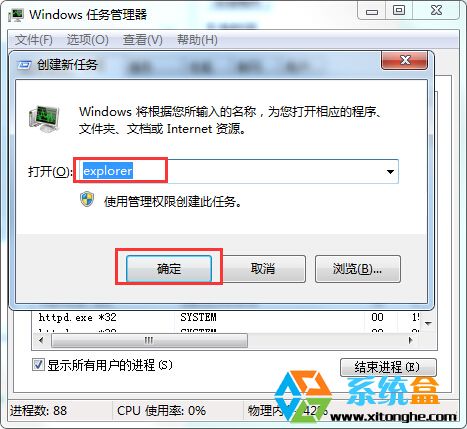
4、然后确认音量图标是否出现,出现后可能有时是静音的,我们取消静音状态即可。